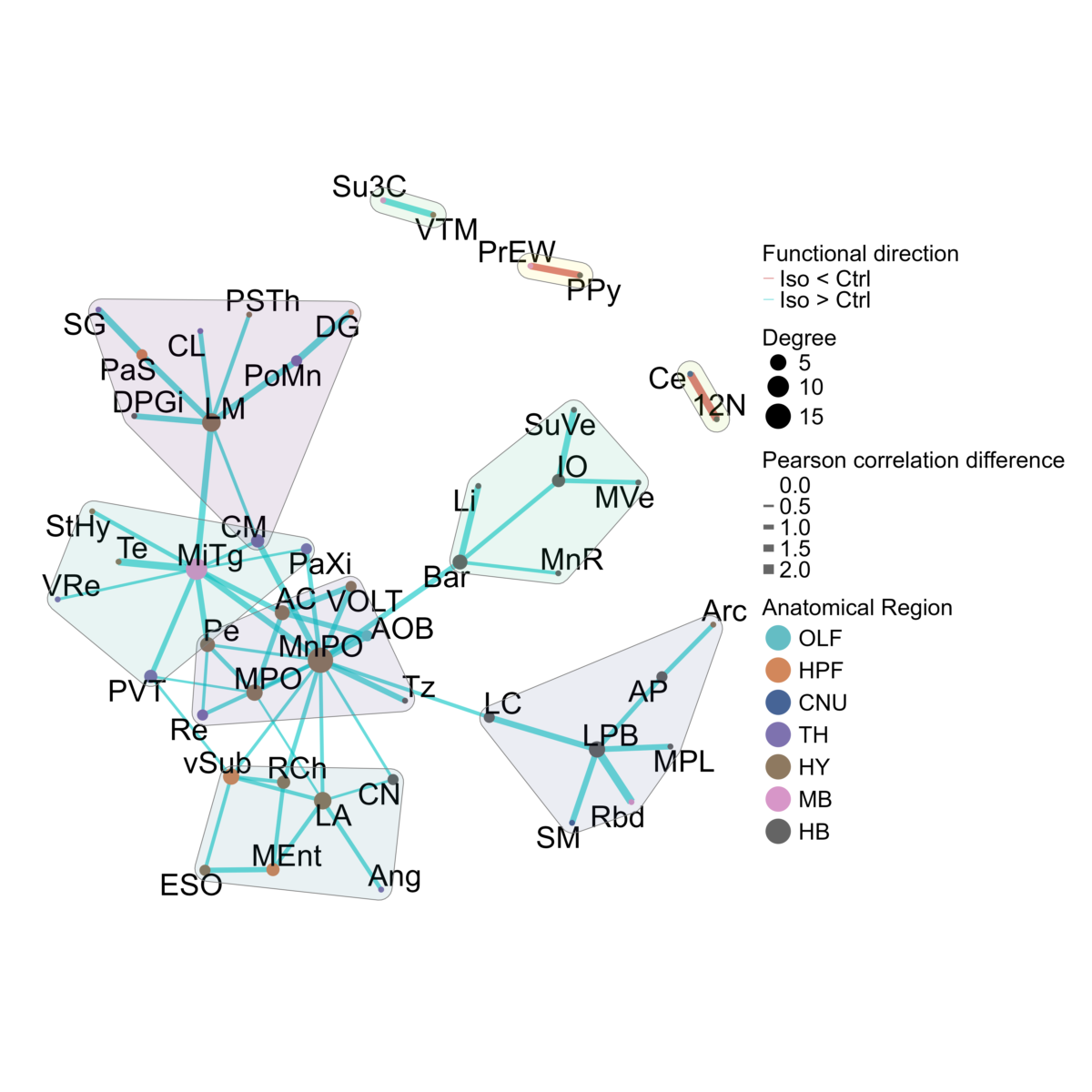5. Importing External Datasets
Source:vignettes/Part5.ImportingExternalDatasets.Rmd
Part5.ImportingExternalDatasets.RmdFormatting and downloading an example dataset
This vignette is guide for those interested in using SMARTTR’s analysis and visualization functions for externally mapped brainwide datasets (typically from light sheet fluorescent microscopy or serial 2-photon microscopy). SMARTTR’s hierarchical data storage makes it easy to import external datasets. The figure below shows that inputs to analysis and visualization functions are experiment objects.
In this tutorial we will read a novel unpublished LSFM dataset of c-Fos expression mapped to Yongsoo Kim lab’s unified atlas. You can download the example scrambled dataset here!
This dataset was provided as a courtesy from the Heshmati and Golden Labs from the University of Washington. However, the data grouping have been randomized for the
mouse_IDand categorical variables such asgroupandsexcompared to the original dataset.
Data Formatting
The downloaded .csv file also serves as an instruction template for formatting external datasets for importation.
Below we detail more about the column entries:
-
mouse_ID- is a unique mouse id given. It can be a combination of letters and numbers. We recommend each mouse have a unique ID, without spaces. -
group:sex- a flexible number of columns to store categorical variables of relevance to most systems neuroscience experiments. Coding is case sensitive (e.g. “Female” vs “female”). Thegroupcategory is the most generic, if none of the other categories fit. -
acronym- ontology-specific region acronyms. Case sensitive. -
name- ontology-specific long-form region names Case sensitive. -
counts- the absolute number of cells counted. -
volume.mm3- the volume of each region in mm3 -
normalized.count.by.volume- thecountscolumn divided by thevolume.mm3column.
In this tutorial, we use the group variable to subdivide
and analyze control mice, coded as Control, and inhaled
anesthesia-exposed mice, coded as Isoflurane.
Ontology support
Of note, the example dataset given is fully expanded in its nested ontology structure. This means there are subregions included, such as sublayers of the cortex, that can be folded into parent structures.
Below we illustrate this nested structure for the Allen Mouse ontology.
However, as part of a pre-processing step, it is highly recommended to fold smaller sub-regions into their larger parent region. While detailed sub-regional mapping is nice, there is a point where inclusion of each smaller sub-region begins to dilute out larger topological patterns in networks if instead they were folded them into their parent structure. SMARTTR includes folding options based on keyword matches to reduce the ontological “resolution”. See the section “Clean redundant parent region data” for more information.
Currently the supported ontologies for folding are:
- The Allen Mouse CCF from the Allen Institute
- The unified atlas from Yongsoo Kim’s lab.
Please reach out and provide a full ontology tree if you would like another ontology supported!
Data importation and pre-processing
Create an experiment object
# Creating an experiment object named "anesthesia"
# Enter the channels parameter to distinguish which IEG(s) is/are stained.
# Note, the other categorical variables will be auto-imported from the dataset
anesthesia <- experiment(experiment_name = "anesthesia",
channels = "cfos", # If you have more than one channel to import, set this to a character vector, e.g. c("cfos", "eyfp")
output_path = "P:\\DENNYLABV\\Michelle_Jin\\Wholebrain pipeline\\example_data\\example_experiment") #Set this to a path location where you want your figures/analysis output to save, e.g. "P:\\DENNYLABV\\Michelle_Jin\\experiment\\folder"
# output_path = tempdir()) #Set this to a path location where you want your figures/analysis output to save, e.g. "P:\\DENNYLABV\\Michelle_Jin\\experiment\\folder"
# Print experiment object to make sure metadata is up to date
print(anesthesia)Import and preprocess your externally mapped dataset
The import_mapped_datasets() is a helper function that
makes it easy to import the formatted csv file into the proper location
in the experiment object. It will also auto-detect the categorical
variables used in the dataset.
anesthesia <- import_mapped_datasets(anesthesia,
# normalized_count_paths = "P:\\DENNYLABV\\Michelle_Jin\\Wholebrain pipeline\\example_data\\anesthesia\\unified_ontology_unchecked.csv",
normalized_count_paths = "P:\\DENNYLABV\\Michelle_Jin\\Wholebrain pipeline\\example_data\\anesthesia\\anesthesia_reformatted_ontology_unchecked.csv",
show_col_types = FALSE)
print(anesthesia)
# If you have more than one channel data set to import, you would specify the normalized_count_paths
# as a vector of named strings, with the names corresponding to the channel names.
# Uncomment the lines below:
# anesthesia <- import_mapped_datasets(anesthesia,
# normalized_count_paths = c(cfos = "P:\\example\\path\\to\\first\\dataset.csv",
# eyfp = "P:\\example\\path\\to\\second\\dataset.csv"))Quality check for matching ontology naming
This dataset uses the Kim Unified Ontology. The code below prints the first few entries of the Kim Unified Ontology.
head(SMARTTR::ontology.unified)SMARTTR requires that the ontology acronyms and full length region names of your dataset are perfectly matched with those of the stored ontology. Sometimes during the data exportation process, additional characters suchas as commas, semicolons, and spaces are erroneously introduced into acronyms or names.
Here, we use the check_ontology_coding function() to
correct any discrepencies and match to the internal ontologies stored in
SMARTTR. This step may take a minute if the dataset is quite large.
ontology <- "unified" # Set to "allen" if you are using the allen ontology
anesthesia <- check_ontology_coding(anesthesia, ontology = ontology)Cleaning based on regions to include
If there are a standardized set of regions you wish to analyze, to
the exclusion of others, you may use the function
filter_regions() to specify the acronyms of the base parent
regions (which includes all subregions) you wish to analyze.
The example below shows the inclusion of the isocortex, olfactory
bulb, hippocampal formation, cortical subplate, cerebral nuclei,
thalamus, hypothalamus, midbrain, and hindbrain. Exclusion of the
acronym, CBL automatically removes the cerebellum from the
dataset.
anesthesia <- filter_regions(anesthesia,
base_regions = c("Isocortex", "OLF", "HPF", "CTXsp", "CNU","TH", "HY", "MB", "HB"),
ontology = ontology)Clean redundant parent region data
Your dataset may contain redundant information because it includes
counts at different “ontological” resolutions. A region of cortex
(e.g. primary motor, M1) may be split into layer 1 (M1-1) , layer 2/3
(M1-2/3), etc. But total counts summed across all the layers (M1) may be
entered as an additional row. SMARTTR initially operates at the highest
“resolution” and later on, can fold sub-regions into parent regions
later. Therefore redundant counts from parent regions should be removed
with exclude_redundant_regions().
anesthesia <- exclude_redundant_regions(anesthesia, ontology = ontology)Note: See also the function check_redundant_parents(),
which detects redundant parents. It returns a named list with two
elements redundant_parents (vector of acronyms) and
unique_acronyms (vector of acronyms of subregions to
retain)
Simplify regions
To aid analysis interpretability, it is helpful to perform analysis
at a certain ontology resolution. This is done by folding small
sub-regions into their larger parent region based on exact keyword
matches in their long-form name. This accomplished with the
simplify_cell_count() function.
For example, inclusion of the keyword “layer” results in detection of
all regions containing this word, which are then subfolded into their
parent region. This is done recursively, until there are no regions
containing this keyword in the dataset. See the help page for
simplify_cell_counts() for the default recommended list of
regions for the Allen CCF ontology.
Below we create curated list of simplification keywords/phrases based on the analysis needs of this dataset and inspection of full names of the unified ontology (You can inspect the ontology here.). The ones you use may be customized to suit your own needs.
simplify_keywords <-c("layer", "zone", "area 1", "area 2", "area 3",
"subnucleus", "division", "Caudoputamen-", "Intergeniculate", "Pregeniculate",
"Subgeniculate", "Island", "fields of Forel", "Cajal", "Darkschewitsch",
"Precommissural", "cells", "stratum", "layer 1", "layer 2",
"layer 2/3", "layer 3", "layer 4", "layer 5", "layer 6",
"layer 6a", "layer 6b", "lucidum", "radiatum", "parvicellular",
"anterolateral", "region", "mediolateral", "mediomedial", "dorsal part",
"external part", "lateral part", "medial part", "ventral part", "posterior part",
"central part", "Dorsomedial", "Dorsal lateral", "Dorsolateral", "Dorsomedial",
"ventrolateral", "Lateral dorsal", "Laterodorsal", "Lateral posterior", "Medioventral",
"Posterodorsal", "Posterolateral", "Ventromedidal", "binocular", "monocular",
"tubercle", "intraamygdaloid", "Anteroventral", "core", "shell",
"Ventral anterior", "Ventral intermediate", "dorsal area", "ventral area", "Anterodorsal",
"Dorsal intermediate", "medial nucleus", "principal nucleus", "Lateroventral", "Rostral ventral",
"dorsal cap", "fusiform", "Caudomedial", "medial nucleus", "Posteromedial",
"Lateral superior", "Medial superior", "band", "dorsal part", "VTA",
"anterior division", "oral part", "lateral area", "medial area", "area 29 and 30",
"Triangular nucleus", "Intermediate nucleus of the", "Ventral nucleus of the", "Dorsal nucleus of the", "Recess of the",
"Commisural nucleus of the", "External cortex of the", "Dorsal Cortex of the", "Central nucleus of the", ", dorsal nucleus",
"cortex 1", "cortex 2", "cortex 3", "prosomere 1 p", "pleoglial",
"Lateral periaqueductal", "related", "prosomere 1", "Ventral cochlear", "Dorsal cochlear",
"Cell bridges of the", "Commissural nucleus of the", "Nucleus of the brachium of the",
"intermediate part", "Zona limitans", "Posterodorsal", "interfascicular part")Below we simplify the counts by keywords chosen and recalculate the normalized counts
# simplify the acronyms by the keyworks and recalculate the normalized counts
anesthesia <- simplify_cell_count(anesthesia, ontology = ontology, simplify_keywords = simplify_keywords, dont_fold = "")Cleaning regions to exclude
As another pre-processing step, you may want to exclude a custom list
of regions. This may be due to your analysis needs or physical tissue
preparation limitations. The function exclude_by_acronym()
allows for this using a list of acronyms from supported ontologies
(allen or unified). The function exclude_by_keywords()
allows for this using a list of keywords included in the long-form name
of a region. Below illustrates both of these functions as further
cleaning steps.
Load and print list of chosen exclusion acronyms
exclusion_acronyms <- c("fiber_tracts", "cm", "2n", "s5", "8cn", "sst", "cbf", "cbp", "scp", "mcp", "lfbs",
"cc", "fmi", "cst", "lfbst", "eps", "epsc", "ts", "rs", "mfbs", "mfbc", "fxs",
"fxpo", "hc", "st", "mfbsma", "mfbse", "VS", "3V", "4V", "drt")Clean the dataset based on exclusion acronyms
anesthesia <- exclude_by_acronym(anesthesia, acronyms = exclusion_acronyms, ontology = ontology)Exclude based on keywords detected in the long-form name
keywords_exclude <- c("nerve", "tract", "pineal gland", " Area subpostrema")
anesthesia <- exclude_by_keyword(anesthesia, keywords = keywords_exclude)Optional quality checking
Add an additional threshold to remove all low activation region (predominately hindbrain) This step primarily removes small-area regions that are probably adding noise to the analysis. If a regions possesses 1 or less cfos counts, it is removed.
thresh <- 1
anesthesia$combined_normalized_counts$cfos <- anesthesia$combined_normalized_counts$cfos %>% dplyr::filter(counts >= thresh)Please note that in this notebook,
%>%is a pipe operator, and allows for stringing together multiple functions. This means the output of one function automatically is fed as a parameter into the next function.
Remove outliers for each subgroup.
anesthesia <- find_outlier_counts(anesthesia, by = c("group"), n_sd = 2, remove = TRUE, log = TRUE)Detect if each region is represented by a minimum number of mice
(min_n) per subgroup (Control or Isoflurane groups).
anesthesia <- enough_mice_per_group(anesthesia, by = c("group"), min_n = 4, remove = TRUE, log = TRUE)Checkpoint load default saved experiment object here
save_experiment(anesthesia, timestamp = TRUE)Representative dataset analysis
In the following section, we will expand on or highlight more analyses with this dataset that are not as covered in-depth in the Example analysis notebook. We recommend reading section 4 first, as less detail will be described here for functions already mentioned there.
Additionally, some of these analysis features are only available through the development version of SMARTTR, installed directly from Github. As checks and testing are incorporated for these, these functions will be updated in the latest bundled installation of SMARTTR.
The example results images presented in this section are from the actual dataset and will look different from the results of the scrambled example dataset. Once the manuscript is fully available, the unscrambled dataset will be available for download and results will resemble those in this section.
Get regional cross correlations and plot them as a heatmap
The get_correlations() function is used to calculate
pairwise Pearson correlations across all regions within an analysis
group.
# Groups to iterate through and their corresponding plotting labels
groups <- c("Control", "Isoflurane")
# Calculate correlations for each group
for (i in 1:length(groups)){
print(groups[[i]])
anesthesia <- get_correlations(anesthesia,
by = "group",
values = groups[[i]],
p_adjust_method = "none",
channels = "cfos",
ontology = "unified",
alpha = 0.00001)
}There are a few global aesthetic parameters that will be used repeatedly across plotting functions, so they are setup below for use:
# Setting up aesthetic color choices
group.colors <- c(Isoflurane="#04C3C3", Control = "#BF1F1F")
anatomical.colors <- c(Isocortex = "#5571a9", OLF = "#64bdc4", HPF = "#d2875b", CTXsp = "#87a3db",
CNU = "#466496", TH = "#7e72af", HY = "#8e7960", MB = "#d796c8", HB = "#646464")Plotting a regional correlation heatmap for the Control group. Note
that setting the colors parameter to NULL results in the
viridis color scale. Figures will autosave at [experiment folder
path]/[Figures].
# Option to use custom ggplot2 theme to fine-tune aesthetics
theme.hm <- ggplot2::theme(axis.text.x = element_text(hjust = 1, vjust = 0.5, angle = 90, size = 5),
axis.text.y = element_text(vjust = 0.5, size = 5),
plot.title = element_text(hjust = 0.5, size = 40),
axis.title = element_text(size = 35),
legend.text = element_text(size = 22),
legend.key.height = unit(50, "pt"),
legend.title = element_text(size = 22),
panel.spacing = unit(0.2, "lines"),
strip.text.x = element_text(angle = 0, hjust = 0.5, vjust = 0.5, size = 12, face="bold"),
strip.text.y = element_text(angle = 270, hjust = 0.5, vjust = 0.5, size = 12, face="bold"),
strip.placement = "outside")
# Plotting heatmap.
plot_correlation_heatmaps(anesthesia,
channels = "cfos",
correlation_list_name = "Control",
sig_color = "black",
sig_nudge_y = -0.8,
sig_size = 4,
plot_title = "Control",
print_plot = FALSE,
ontology = "unified",
colors = NULL, # Uses viridis scale if NULL
height = 12,
width = 12,
strip_background_colors = anatomical.colors,
theme.hm = theme.hm,
image_ext = ".png",
save_plot = TRUE)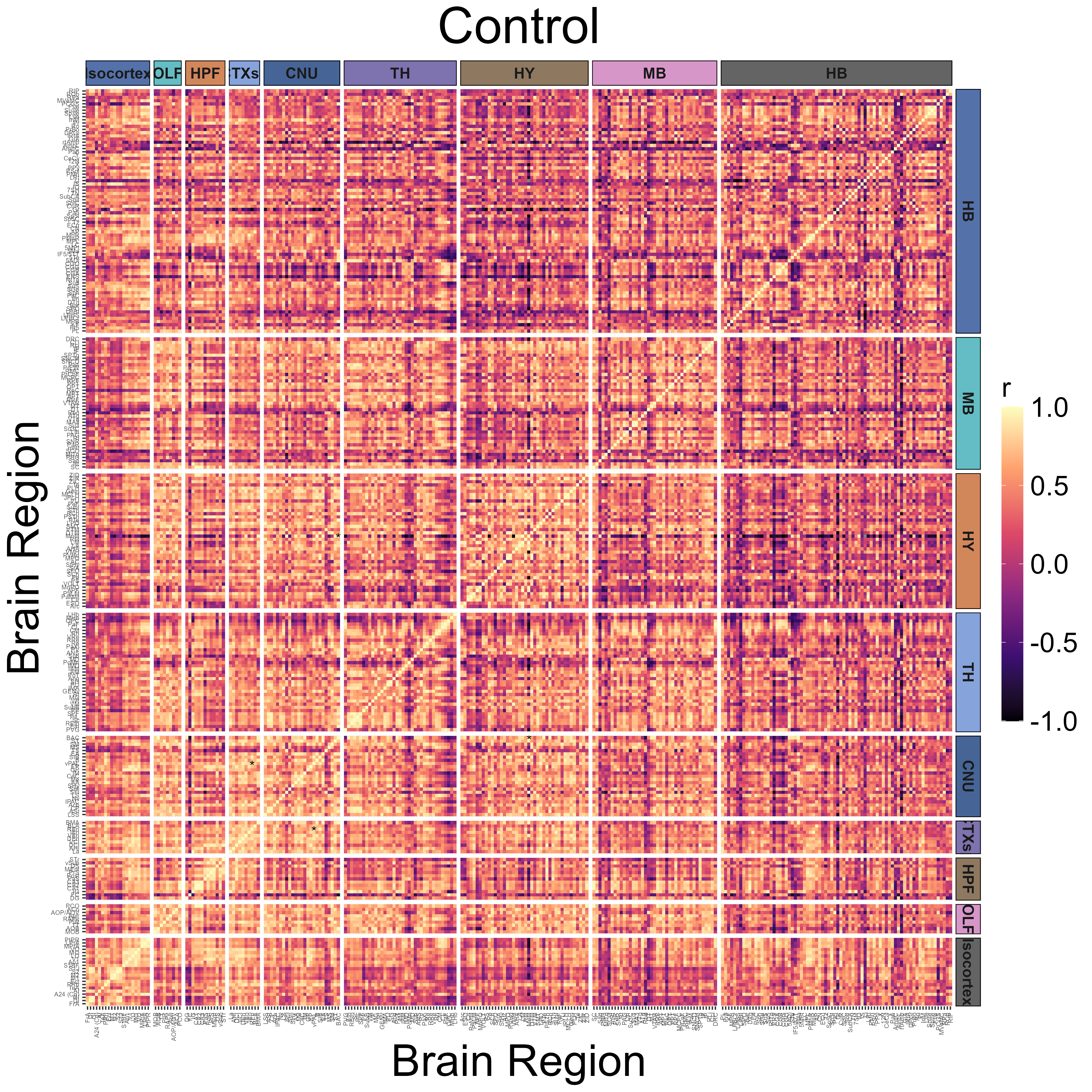
plot_correlation_heatmaps(anesthesia,
channels = "cfos",
correlation_list_name = "Isoflurane",
sig_color = "black",
sig_nudge_y = -0.8,
sig_size = 4,
plot_title = "Isoflurane",
print_plot = FALSE,
ontology = "unified",
colors = NULL,
height = 12,
width = 12,
strip_background_colors = anatomical.colors,
theme.hm = theme.hm,
image_ext = ".png",
save_plot = TRUE)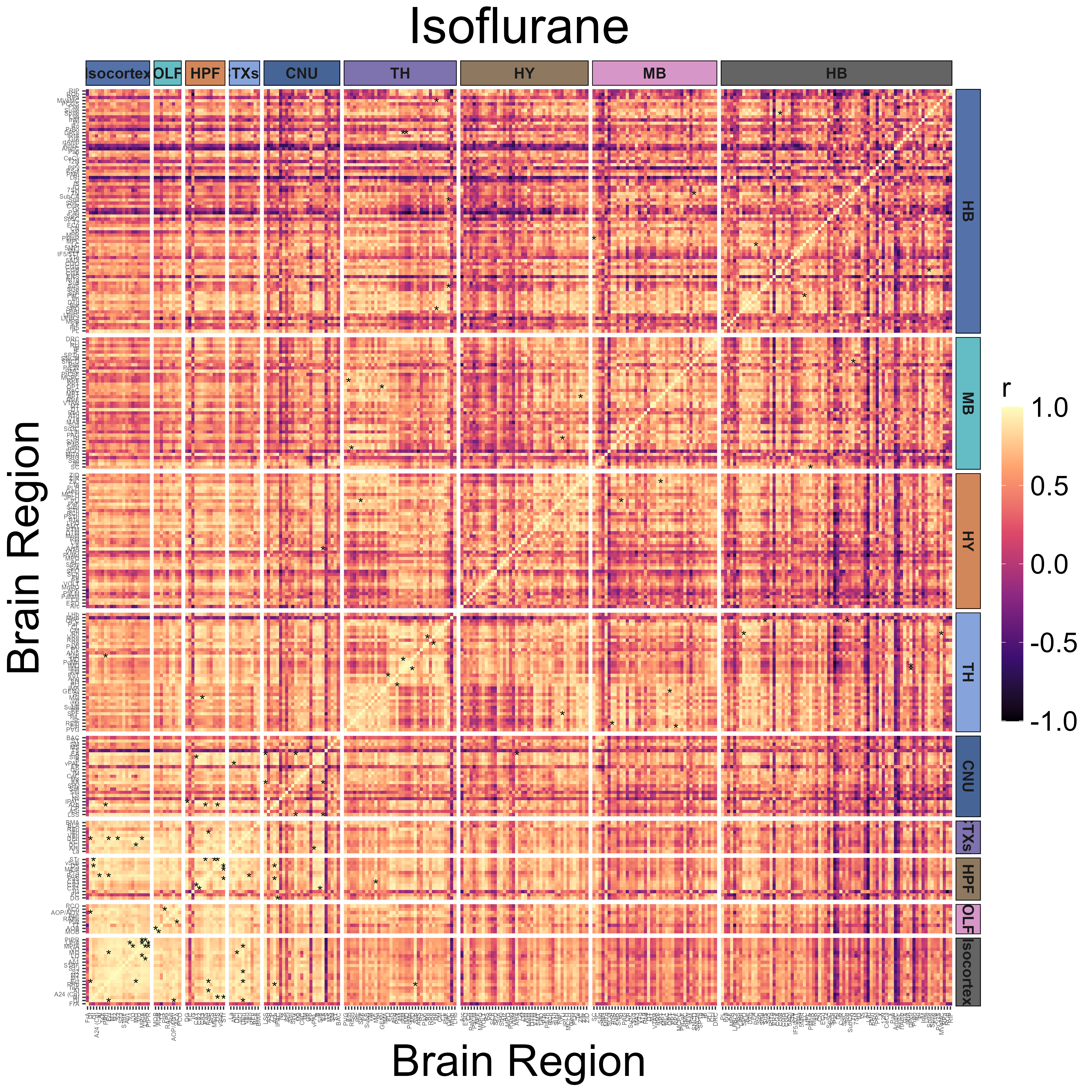
Plotting representative joined networks using a proportional threshold
We can plot the concatenation of two networks of interest using the
create_joined_networks() and
plot_joined_networks() functions. We can make sure the
networks have matching edge density using the
proportional_thresh parameter (edge proportion 3.15%)
anesthesia <- create_joined_networks(anesthesia,
correlation_list_names = c("Control", "Isoflurane"),
channels = "cfos",
proportional_thresh = 0.0315,
ontology = ontology)
# Creating ggraph theme to apply to the networks to fine tune graphics
graph_theme <- ggraph::theme_graph() + theme(plot.title = element_text(hjust = 0.5, size = 100, face = "plain"),
legend.text = element_text(size = 55),
legend.title = element_text(size = 60),
panel.background = element_rect(fill='transparent', color = "transparent"),
plot.background = element_rect(fill='transparent', color= "transparent"),
legend.background = element_rect(fill='transparent', color = "transparent"))
# Group labels for plotting the edges
group.labels <- c(Control = "Control", Isoflurane = "Isoflurane")
# Plotting the network. The figure will autosave in the Figures output folde of the experiment
p_list <- plot_joined_networks(anesthesia,
correlation_list_names = c("Control", "Isoflurane"),
channels = "cfos",
absolute_weight = TRUE,
title = "Control + Isoflurane",
edge_colors = group.colors,
edge_color_labels = group.labels,
degree_scale_limit = c(1,45),
correlation_edge_width_limit = c(0.8, 1.0),
height = 30,
width = 30,
label_size = 10,
label_offset = 0.08,
anatomical.colors = anatomical.colors,
transparent_edge_group1 = FALSE,
transparent_edge_group2 = FALSE,
edge_thickness_range = c(1,5),
node_size_range = c(1, 18),
graph_theme = graph_theme,
image_ext = ".png")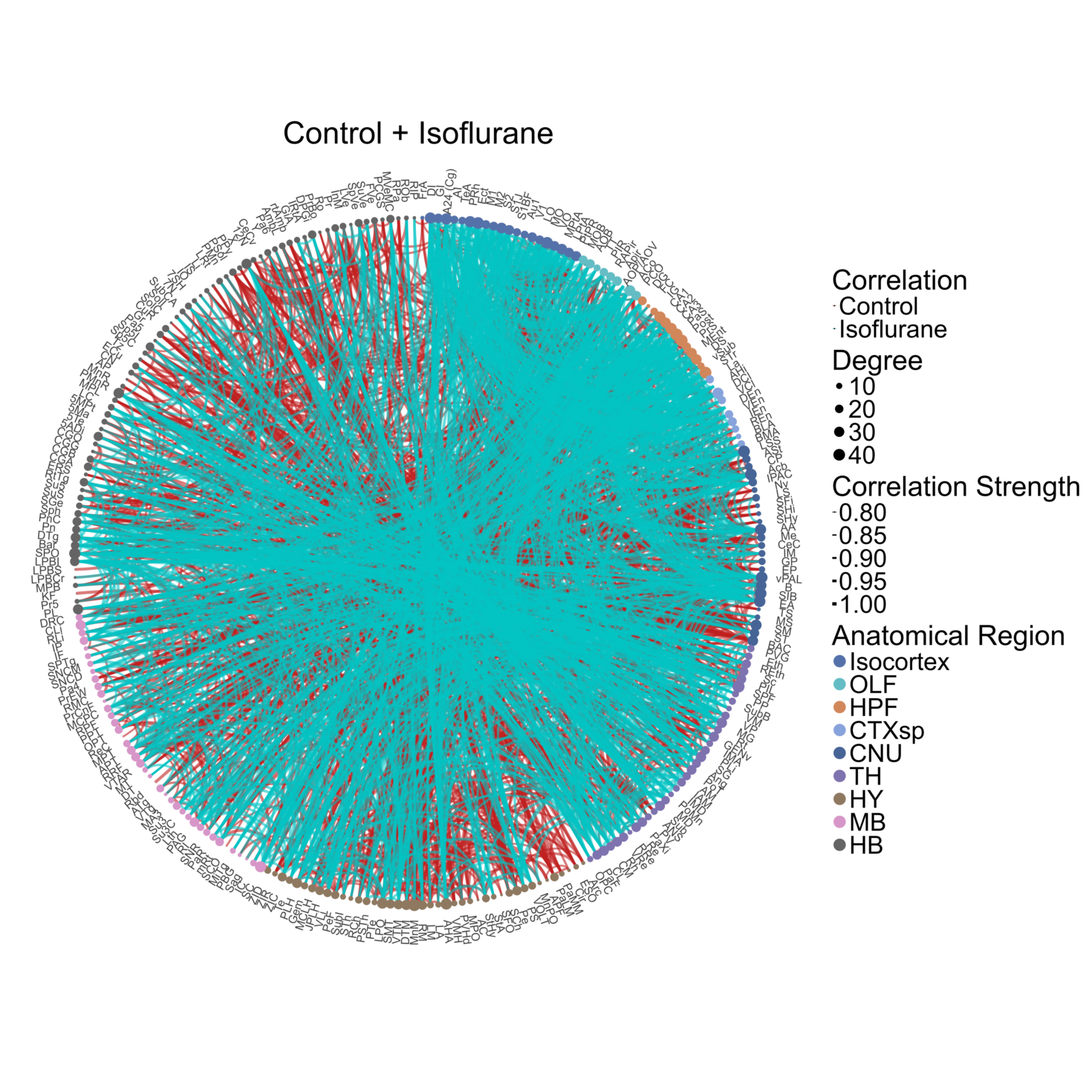
Generate null networks
Sometimes it is informative to examine the properties of each
empirical network in comparison to null networks with some
characteristics controlled such as average degree. We can do so with the
rewire_network() function. The current supported algorithm
used is Maslov-Sneppen
rewiring, which preserves degree sequence of each empirical network. The
n_rewires parameter determines the number of rewirings
which occur to generate each null network. The general recommended
number of rewirings corresponds to the size of each empirical network
(no. edges) times 100. The n_networks parameter determines
the number of null networks to generate. The default is to create 100
null networks.
## Calculate null summaries
null_nodes_p1 <- rewire_network(anesthesia,
channels = "cfos",
network_name = "Control",
n_rewires = igraph::gsize(anesthesia$networks$Control$cfos) * 100,
return_graphs = FALSE)
null_nodes_p2 <- rewire_network(anesthesia,
channels = "cfos",
network_name = "Isoflurane",
n_rewires = igraph::gsize(anesthesia$networks$Isoflurane$cfos) * 100,
return_graphs = FALSE)The following code averages node-level properties across all null networks generated. It then summarizes global network level properties by averaging the mean node-level properties.
null_network_summary <- summarize_null_networks(null_nodes_list = list(null_nodes_p1,
null_nodes_p2),
network_names = c("Control", "Isoflurane"),
channel = "cfos")
head(null_network_summary$global_summary)We can export the node-level and global level summaries of the null networks to the experiment folder using the code below:
write.csv(null_network_summary$global_summary , file = file.path(attr(anesthesia, "info")$output, "tables", "df_null_network_summaries_global_cfos .csv"))
write.csv(null_network_summaries$node_summary , file = file.path(attr(anesthesia, "info")$output, "tables", "df_null_network_summaries_nodes_cfos .csv"))Permutation analysis
We can perform a permutation analysis to create a null distribution of Pearson correlation values for each regional correlation. The following code generates null distributions between the Control and Isoflurane groups after 10,000 label shuffles.
anesthesia <- correlation_diff_permutation(anesthesia,
correlation_list_name_1 = "Control",
correlation_list_name_2 = "Isoflurane",
channels = "cfos",
n_shuffle = 10000,
p_adjust_method = "none",
alpha = 0.001)The results of the permutation analysis can be automatically exported with the following code:
export_permutation_results(anesthesia, channels = "cfos", ontology = "unified")You can save a separate csv of the permutation results that are
filtered only for significant values useing the
filter_significant parameter.
export_permutation_results(anesthesia, channels = "cfos", ontology = "unified", filter_significant = TRUE)Please note that figures may be very similar across different permutation runs, but not identical due to different random seeds.
The follow code plots a volcano plot to highlight the major correlation differences in both direction and magnitude. Red dots in the upper left quadrant are correlation differences where Control > Isoflurane and those in the upper right quadrant are correlation differences where Control < Isoflurane.
# Choose the color of the plot with a hexadecimal string
vp_color <- "#BF1F1F"
# User optional theme to define the aesthetics of the plot using ggplot2 syntax
plt_theme_vp <- ggplot2::theme_classic() +
theme(text = element_text(size = 34),
line = element_line(size = 1.0),
axis.line = element_line(colour = 'black', size = 1.0),
plot.title = element_text(hjust = 0.5, size = 36),
axis.ticks.length = unit(5.5,"points"),
axis.text.x = element_text(colour = "black", size =34),
axis.text.y = element_text(colour = "black", size = 34))
# Plot a volcano plot
plots <- volcano_plot(anesthesia,
permutation_comparison = "Control_vs_Isoflurane",
channels = "cfos",
colors = vp_color,
height = 8,
width = 8,
title = "Control vs Isoflurane",
print_plot = FALSE,
ylim = c(0,5),
point_size = 2,
plt_theme = plt_theme_vp)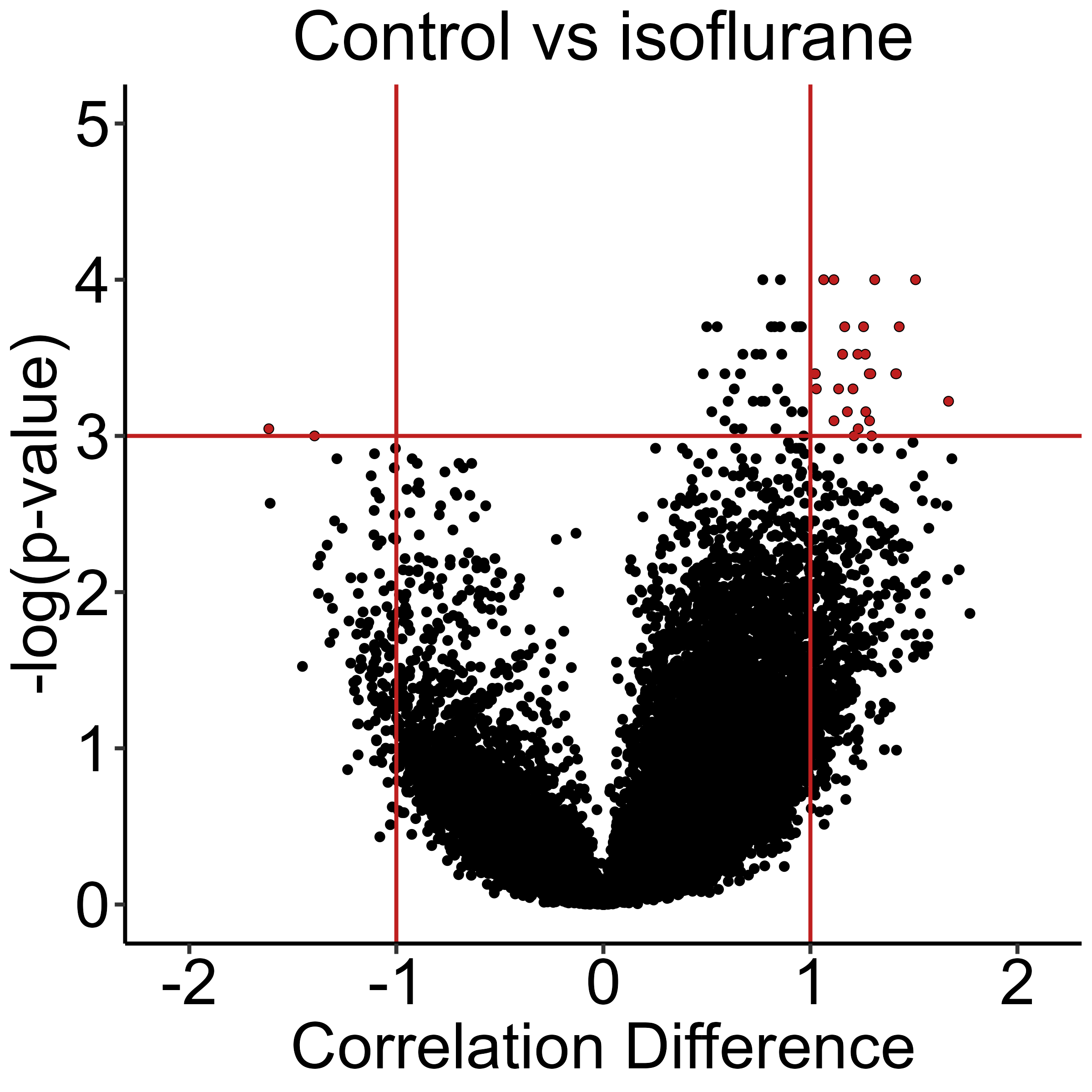
Permuted correlation difference networks
We can better highlight the individual significant region correlations differences, and the overall structure of the regions they connect, by plotting them as a permuted correlation difference network.
We first create this network with the
create_perm_diff_network() function. This function also
supports the possibility for community detection using the
community_detection_function parameter, which defaults to
the tidygraph::group_fast_greedy method.
anesthesia <- create_perm_diff_network(anesthesia, permutation_group = "Control_vs_Isoflurane", channel = "cfos", ontology = "unified", p_value_thresh = 0.001, weights = NULL)We can then plot this network using the
plot_perm_diff_network() function. The
mark_hull parameter allows for the visualization of
communities detected, plotted as a colored polygon.
graph_theme <- ggraph::theme_graph() + theme(plot.title = element_text(hjust = 0.5,size = 20),
legend.text = element_text(size = 30),
legend.title = element_text(size = 30))
p <- plot_perm_diff_network(anesthesia,
permutation_group = "Control_vs_Isoflurane",
channel = "cfos",
pos_edge_legend_label = "Iso > Ctrl",
neg_edge_legend_label = "Iso < Ctrl",
layout = "fr",
mark_hull=TRUE,
node_text_size = 14,
seed = 15,
width = 20,
height = 20,
graph_theme = graph_theme,
anatomical.colors = anatomical.colors,
image_ext = ".png")